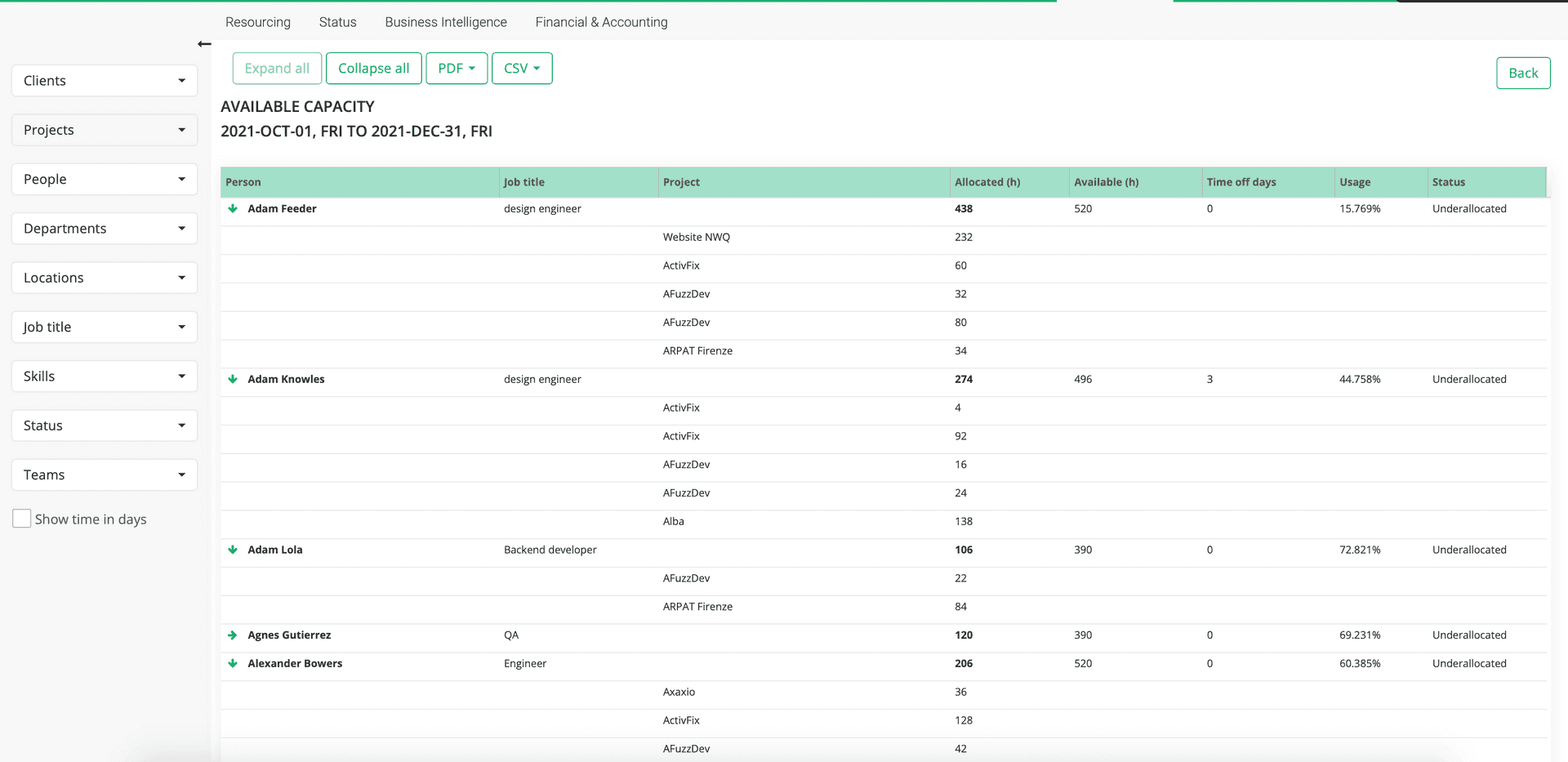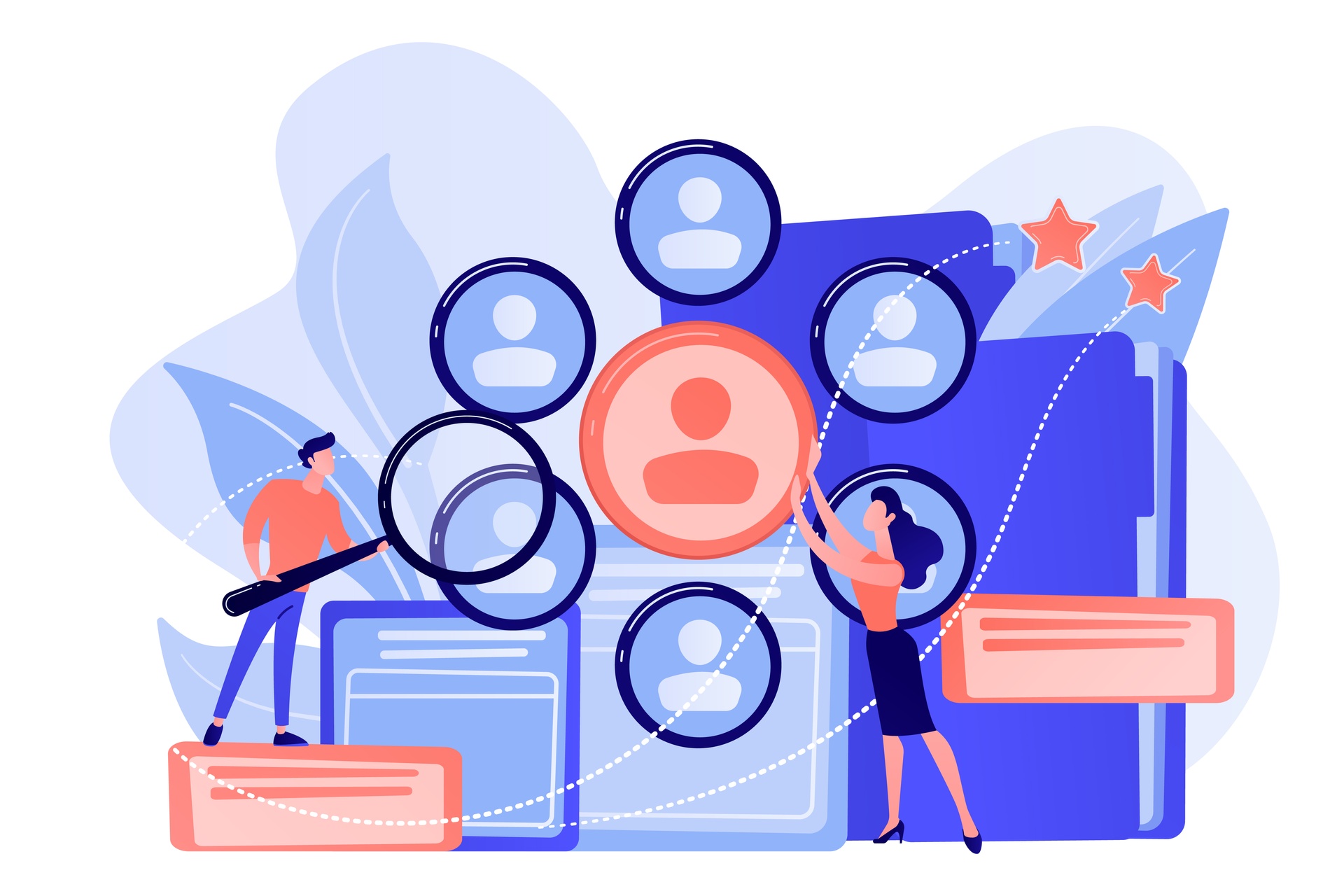
Ready to Take Over New Projects? Check Your Resources Availability First!
When your old clients come to you with new projects proposals, it’s a very good sign! It’s clear they are very satisfied with what you delivered in the past and they want more. If new clients approach you to discuss about potential projects, it’s even better! Clearly word spread out and you have a good reputation on the market. Naturally, you want to hop in and take over those new projects to give your business a boost. And why not?! You’ve earned it! Yes, you did, and you should go for it! Just make sure first you can!
Before agreeing on terms like costs and deadlines with your clients, you might want to check your resources availability. Don’t get blindsided by the excitement of growing your business and skip this important step. A thorough resource availability check is a very important step in any business forecast. Without it, chances are you end up offering broken promises to your clients.
Checking the resources availability, no matter if it’s for the next month, the next quarter or year, is time consuming and error prone in the absence of a resource planning software. Such a tool is your express way from “do we have enough resources to take new projects?” to “we need n people on board to complete this new project”. It shows you clearly if you can manage the new projects with the existing resources or need to hire more people.
And elapseit is your tool when it comes to resource planning. The application offers you two different ways to check your resources capacity.
In the Resource Planner you’ll get a very accurate status on your resources’ availability. Just make sure you’re in People view. Add filters on skills, job titles, locations, teams and / or department and you’ll know exactly who you can count on for your future projects. Furthermore, all data can be exported to an Excel or CSV file for a selected period.
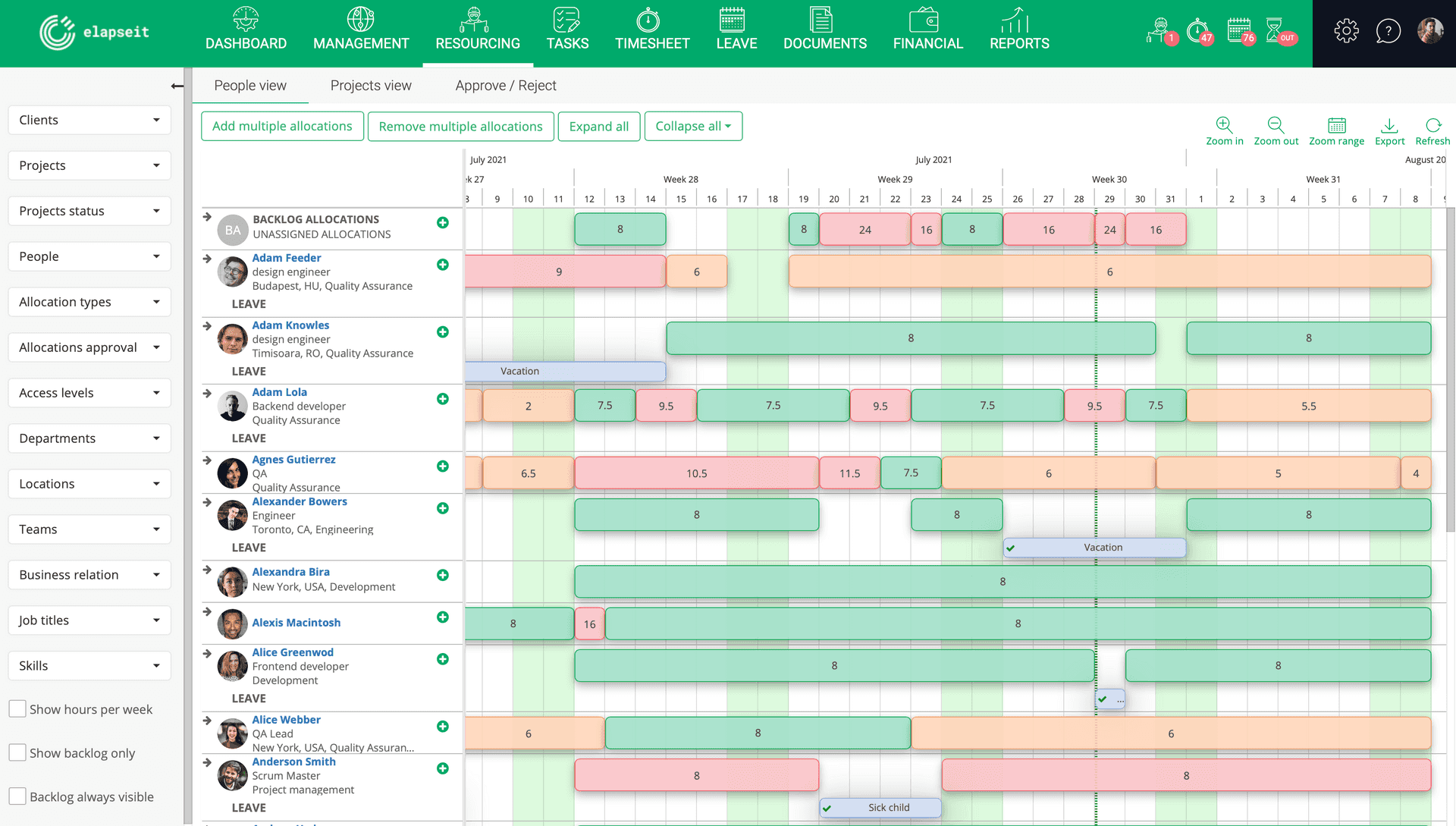
And if you want to translate into numbers the availability view from the Resource Planner, just go to Reports / Business Intelligence and generate a Resource capacity report. After you select the timeframe for your report, apply the same filters as in the Resource Planner view and you’ll see the capacity of each resource in available hours (percentage too, if needed). The tool will not only consider the allocated hours to calculate the availability, but also the approved leave.
Another way is to generate an available capacity overview for a specific period from Reports / Analytics. Each resource’s capacity is displayed in both available hours and percentage and the calculation is made considering not only the allocated hours, but also the approved leave.
The same filters as in Resource Planner view are available here too and you can also choose to see the capacity availability according to its status: under allocated, full, overallocated or not available.