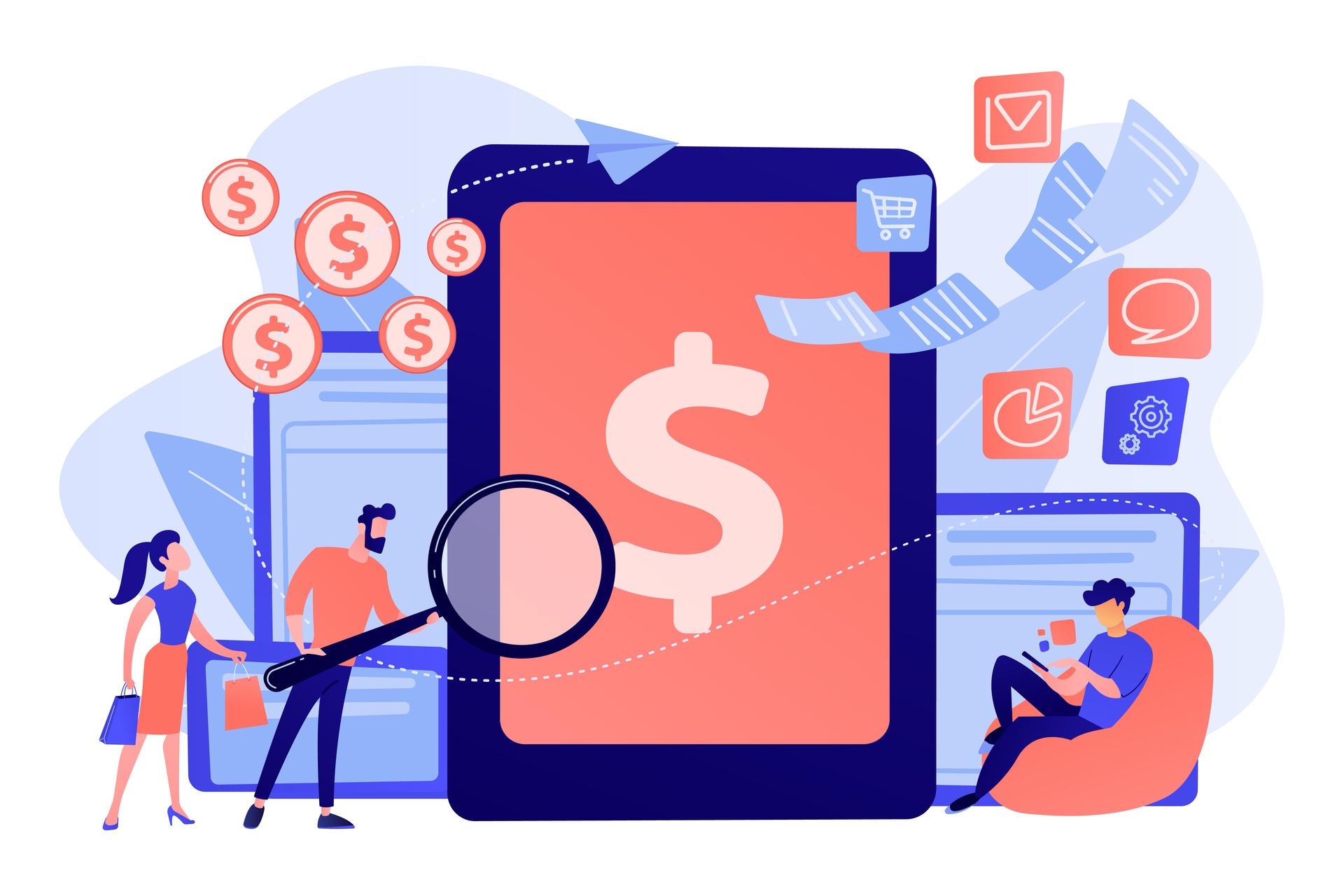
How to Create an Invoice In elapseit
Although it should be a piece of cake, creating an invoice might cause you troubles sometimes. First you need to find the right template, then gather all the data and make sure you’re not missing anything. But relax, elapseit is your best pain killer when invoicing headaches start showing up.
Let us show you how your invoice is ready to be sent in just three steps!
Once your client’s company data is filled in and billable hours are introduced, generating the invoice is a very quick and easy process.
- When the new invoice view is open you need to introduce mandatory data like client’s name, issue and due date, tax rate and currency. Discount rate can be introduced too and a PO number if there’s one. Each invoice will automatically get an ID number, but that can be changed if you have your own registration system.

- Add invoice description with as many records as needed. There are four types of records you can choose from:
- Project timesheets invoice record – you can invoice approved and/or locked billable hours; and you can decide whether all billable hours should be invoiced or just the unbilled ones; just bear in mind that, in case you choose to invoice also the approved hours, once the invoice is generated, they’ll automatically become locked hours; you also need to consider that you can’t use this type of invoice billable fixed price projects;
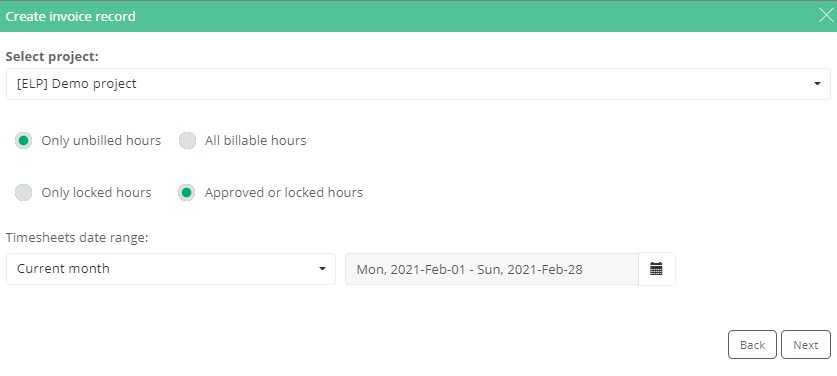
- Project allocations invoice record – needless to say all allocated hours, according to the resource planner, from the selected period will be invoiced; when proceeding to the next step you’ll get details about each user’s allocated hours, the role and the corresponding hourly rate (in case each role has a project specific hourly rate); if any of the records shouldn’t be part of the current invoice, you can just delete it;
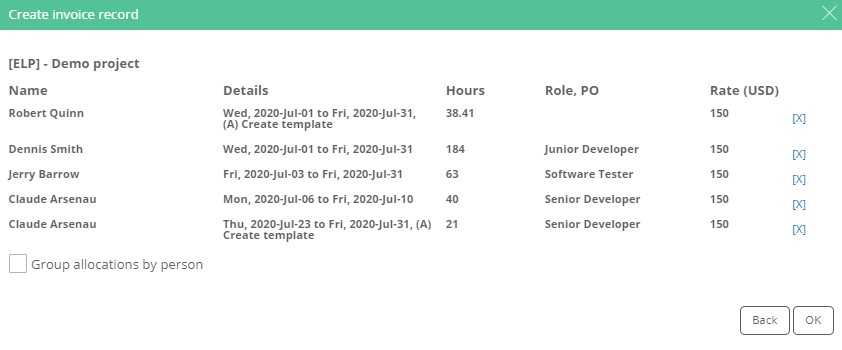
- Project expenses invoice record – you can choose invoicing only unbilled or approved expenses or all of them, regardless their status for the selected period; before adding the expenses to the invoice record, you’ll see detailed information about the amount, type and the expense’s owner;
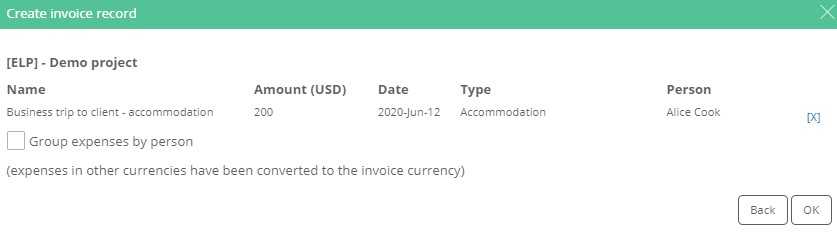
- Simple invoice – can be used when you need to invoice something like a special training or equipment necessary to complete a project and you agreed with the client that the cost will be reinvoiced; check here the steps needed to create this type of invoice;
- Add terms and conditions according to the contract signed with your customer.
After all these steps are fulfilled, you can save it as PDF and send it to the client. Please check here how to track your invoices with elapseit and here how to translate them if needed.